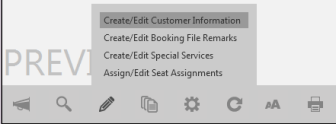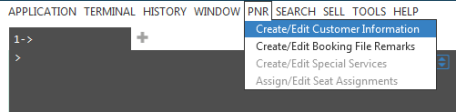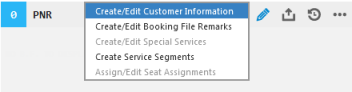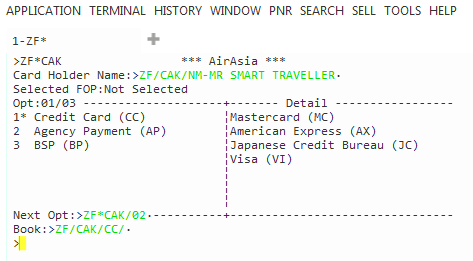Customer information
Creating and Editing Customer Information
To finalize your traveler's reservations, you can use the Customer Information screen to add agency and traveler information to create a PNR/Booking File.
You can also use the same screen to edit customer information for an existing PNR/Booking File.
Accessing the Customer Information Screen
There are several ways to display the Customer Information screen:
- Classic Windows. From the PNR Action Bar, click the Edit
 icon and select Create/Edit Customer Information.
icon and select Create/Edit Customer Information.
- Classic Windows. From the PNR menu, select Create/Edit Customer Information.
- Flex Windows. From the PNR Viewer window, click the Edit
 icon and select Create/Edit Customer Information.
icon and select Create/Edit Customer Information.
The Customer Information screen is displayed.
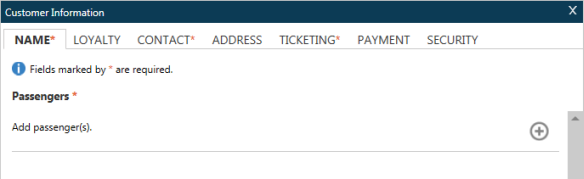
Creating Customer Information
The Customer Information screen contains seven tabs.
|
Tab |
Description |
|---|---|
|
The names of the passengers in the PNR/Booking File. |
|
|
Loyalty membership and cross accrual information. |
|
|
Contact information for the primary traveler. |
|
|
Customer and delivery addresses. |
|
|
Ticketing and queue information. |
|
|
Form of payment options. |
|
|
Secure Flight Passenger Data, also known as APIS Information. |
Complete required and optional information on the tabs.
- Tabs that display a red asterisk * contain required customer information for Network (GDS) Carriers. Within each tab, required fields are also noted with a red asterisk *.

- When all required data is completed for a tab, the tab name displays a green check mark ü.

Exception for Birth Date in the Security Tab
If Birth Date is added to Secure Flight Information in the Security tab in addition to all other required information, the Security tab displays a green check mark ü. However, if the Customer Information screen is closed and re-opened, the Birth Date field and the Security tab display a red asterisk * instead of a green check mark ü.
This exception is a result of host-specific requirements and does not indicate an incomplete or incorrect Birth Date entry.
Exception for Title in the Name Tab
Some Direct Payment Carriers require a title for the passenger name. However, because a title not required for most Direct Payment and Network carriers, a Title selection is not validated. Therefore, the Name tab displays a green check mark ü when all other required name information is entered.
Required Information
Required information may vary depending on the types of travel bookings in the itinerary. For example, Direct Payment Carriers require additional Customer Information in the PNR/Booking File.
Direct Payment Carriers have a different set of required Customer Information for PNR/Booking Files than Network (GDS) Carriers.
When booking with all Direct Payment Carriers, the following information is required in the PNR/Booking File.
|
Customer Information |
Comments |
|---|---|
|
By default, the following titles are supported for Direct Payment Carriers. However, specific carriers may support a different list of titles.
Galileo and Apollo: Enter Z*NT to display a list of titles accepted by a specific carrier. |
|
|
A minimum of one Phone field is required. |
|
|
A minimum of one email address is required. If multiple email addresses exist, the first email address is sent to the Direct Payment Carrier. |
|
|
A minimum of one Customer Address or Delivery Address is required, including street address, city, state/province, ZIP/postal code, and country code. |
|
|
By default, the following forms of payment are supported for Direct Payment Carriers. However, specific carriers may support different forms of payment.
On the Payment tab, the Form of Payment drop-down only lists forms of payment accepted by the selected carrier. If a form of payment was added from a profile, changing the form of payment overrides the profile and changes for the form of payment for this PNR/Booking File only. ZF* or ZF*Cxx (where xx is the two-letter airline code) to display a list of forms of payment accepted by a specific carrier.
|
|
|
Loyalty Membership (if applicable) |
If applicable, ensure that the loyalty membership information is present before requesting a Fare Shopping search (FS) or Fare Quote (FQ). |
|
Secure Flight Passenger Data (if applicable) |
APIS/Secure Flight Passenger Data is required for all flights with an origin or destination in the United States, as well as for all flights that travel in US air space. |
Some Direct Payment Carriers may also require additional Customer Information, such a birth date or citizenship, to complete a booking. If a PNR/Booking File is end transacted without all of the required Customer Information for the selected carrier, an error indicates the missing data that is required to complete the booking.
See information for individual Direct Payment Carriers for PNR/Booking File information required by each carrier.
Editing Customer Information
Editing Customer Information varies by carrier.
Network (GDS) Carriers
To change existing Customer Information, display the Customer Information screen, then complete, apply, and save any changes to the existing content.
Direct Payment Carriers
Modification to Customer Information is not allowed for PNRs/Booking Files that include a Direct Payment Carrier. A message is displayed in the Customer Information screen to use Smartpoint terminal formats for Passenger Name and other PNR/Booking File modifications.